If you’ve successfully installed and imported your template kit but the templates are empty when you open them in Elementor, don’t worry! This issue is common and can be resolved by ensuring the correct features and plugins are activated.
Why This Happens:
1. Elementor’s Container Feature Not Enabled:
- All Template Kits published after October 1, 2023, require the Elementor Container (Flexbox) feature to be active. Without this, templates won’t load, and the builder will appear empty.
2. Missing Elementor Pro Plugin:
If the Template Kit you are installing requires Elementor Pro, you need to:
- Install and activate the Elementor Pro plugin.
- Note: The Template Kit does not include the Elementor Pro plugin. You must purchase it separately from Elementor.
- Check the item description page on Envato to confirm whether Elementor Pro is required.
How to Fix It:
1. Enable the Flexbox Container Feature
- Go to your WordPress dashboard.
- Navigate to Elementor > Settings.
- Click on the Features tab.
- Scroll to the Stable Features section and:
- Look for Container.
- Ensure it has a green dot or is set to Active.
If not, enable it.
2. Install and Activate Elementor Pro (If Required)
- Confirm if the Template Kit requires Elementor Pro by checking the item description page on Envato.
- If Elementor Pro is required:
- Purchase it from the official Elementor website.
- Install and activate the plugin on your WordPress site.
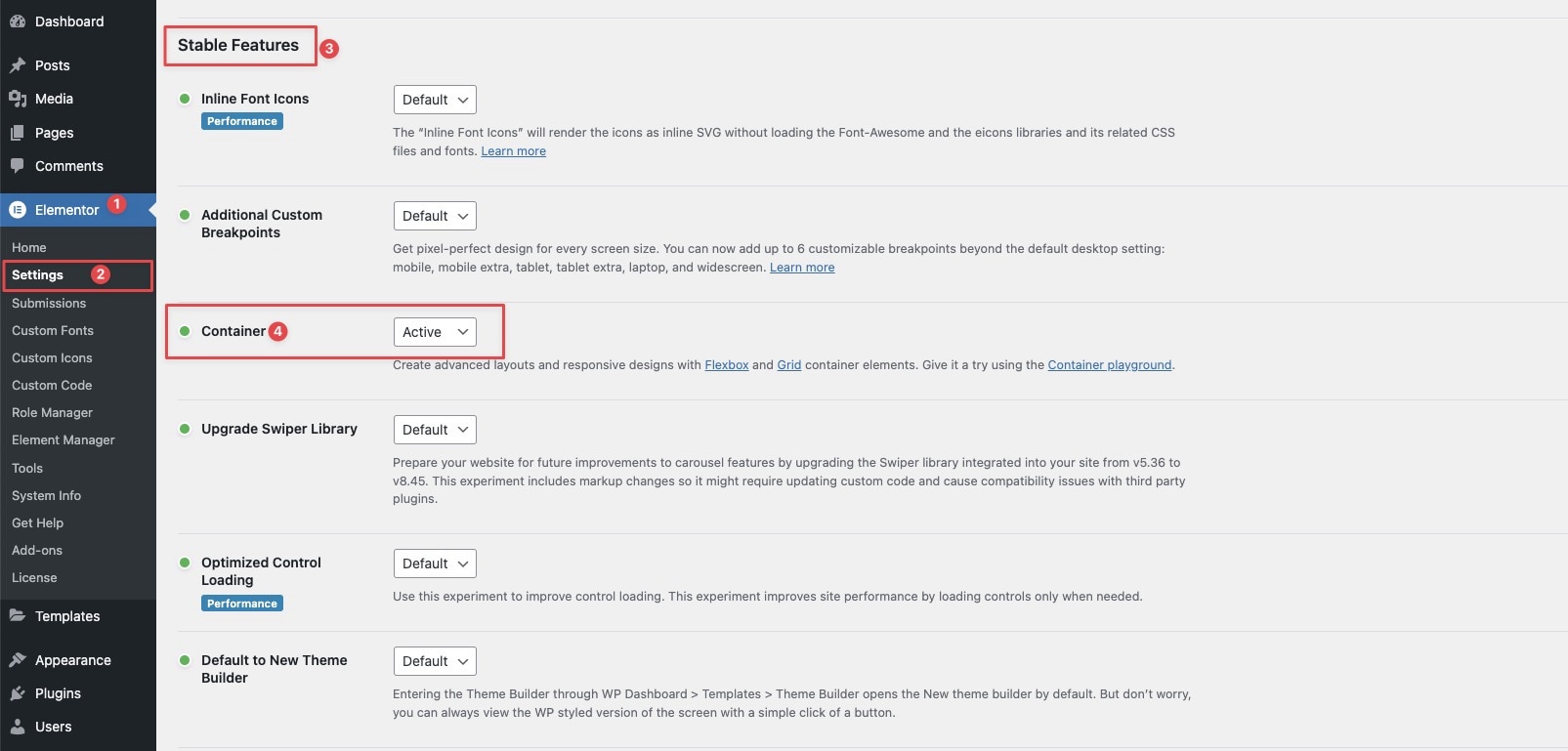
Important Reminder:
Template Kits that require Elementor Pro do not include the Elementor Pro plugin. Always refer to the item description page for details about plugin requirements before installing the kit.
That’s It!
With these steps, your templates should now load and display correctly in Elementor.
Need Help?
If you’re still experiencing issues, our support team is here to assist you. Visit our Support page and create a ticket for personalized help!
